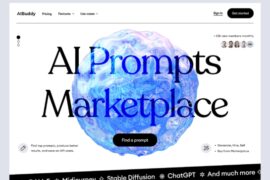Free AI Animation Tools
Creating professional, AI-animated videos without spending a dime is now easier than ever! Tools like Canva, Renderforest, and Lumen5 offer free plans that allow you to design engaging videos for personal or professional use. Canva’s intuitive drag-and-drop interface provides animation effects and text overlays, perfect for creating promotional content or social media reels. Meanwhile, Renderforest and Lumen5 leverage AI to transform your script into visually stunning animated videos. Although these tools may include watermarks on their free versions, they provide a wide range of customization options, including text animations, transitions, and stock visuals, ensuring your video stands out.
- Canva (Free Plan)
- Features: Pre-made templates, animation effects, text overlays, and transitions.
- How to Use:
- Sign up for a free Canva account.
- Choose a video template and customize it with animations and text.
- Export in MP4 format (with watermark-free export on free tier).
- Visit Canva
- Renderforest (Free Tier)
- Features: Animation templates, explainer videos, logo animations.
- How to Use:
- Sign up for free and choose an animation template.
- Add your script and visuals.
- Download video with watermark (can be removed with a paid plan).
- Visit Renderforest
- Lumen5 (Free Plan)
- Features: AI generates video from your script with text animations and stock footage.
- How to Use:
- Paste your script, and the AI will create an animated storyboard.
- Customize text, colors, and animations.
- Export with watermark on the free tier.
- Visit Lumen5
- Animaker (Free Tier)
- Features: DIY animated videos, character animations, and text effects.
- How to Use:
- Choose a free template or start from scratch.
- Add animated characters, text, and transitions.
- Export in 720p (watermarked).
- Visit Animaker
- Veed.io (Free Plan)
- Features: Basic animations, text-to-speech, and stock video footage.
- How to Use:
- Upload or create a video using their templates.
- Add animations, subtitles, and effects.
- Export with a small watermark on the free plan.
- Visit Veed.io
Steps to Create Your AI-Animated Video
- Write a Script:
- Keep it concise and engaging (like your product feature script).
- Choose a Tool:
- Select a tool that best matches your needs (e.g., Lumen5 for AI-assisted creation, Animaker for animations).
- Add Visuals:
- Use free stock images, videos, and icons provided by the tool.
- Add transitions and animations to highlight key points.
- Customize Text Overlays:
- Use bold and contrasting colors for text to ensure readability.
- Export the Video:
- Most free tools allow downloads with a watermark. Ensure the watermark is not too intrusive.
Free Resources for Enhancing Your Video
- Icons & Illustrations:
- Free Stock Videos & Images:
- Background Music:
For those looking to dive deeper into character animations or explainer videos, platforms like Animaker and Veed.io are excellent choices. These tools enable you to add animated characters, unique transitions, and voiceovers to make your content more dynamic. Additionally, pairing these tools with free resources like Pexels for stock videos and Bensound for background music can elevate your video to a professional level. Whether you’re a content creator, marketer, or entrepreneur, these platforms help you design impactful videos while staying budget-friendly